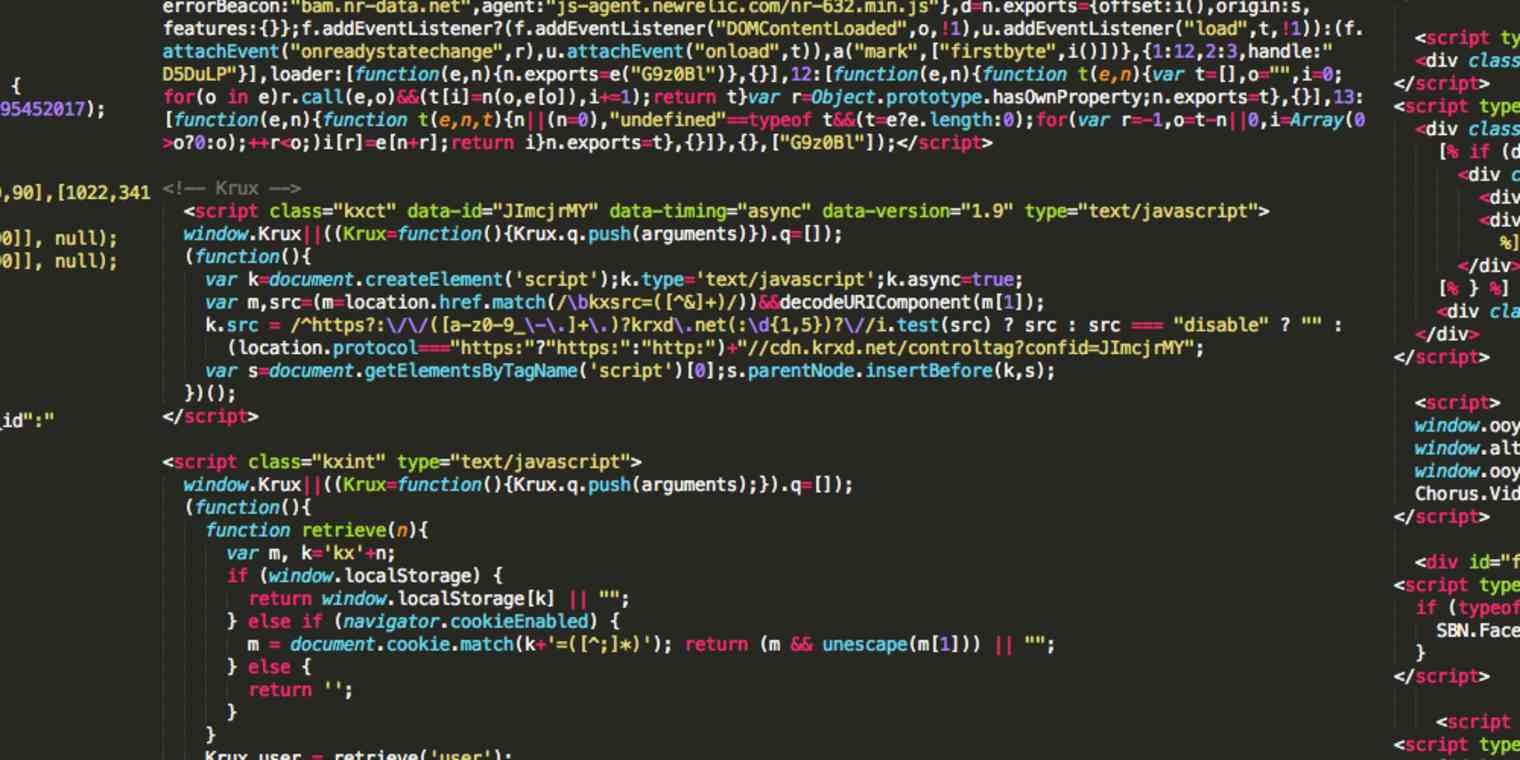
But due to removing the default attribution, most of people face the 'automatically redirect' issue on their site and the visitor from their site is redirected to another website. It is a most common issue that takes places almost with every Blogspot blogger when he/she removes the default attribution from the blog.
In fact, the automatically redirect to the website of the template's designer is set by the designer of that particular template in order to preserve the copyright the template. But not every blogger likes to attribute his/her blog to the designer although the template for the blog he/she uses has been designed and projected by someone else.
Some attributions or copyright tags are simple to remove from the blogger and no redirect issue takes place after removing them but there are some particular template designers that don't allow to make it possible by everyone and that's why they set a redirect code in HTML.
You may have read many articles/blogs and watched many tricks on YouTube to fix this issue, but neither every trick is possible nor it is easy to execute by everyone. But don't worry, nothing is impossible in this modern world I believe. Below I have described the simplest and easiest way to fix such issue. Just follow these simple steps and make your wish possible in just few minutes. Hurray!!!
Step 1: First of all, don't edit or remove any default tagline and leave it as it is.
Step 2: You need to go to the Dashboard of your blog. Go to Theme>Edit HTML


Step 3: Click Ctrl+F to find copyright code and simply find using the text shown in your blog like Designed by/Copyright/Powered by/Distributed By etc..
or use Jump to Widget button to find Attribution widget


Step 4: Now copy the below code and paste it right before the tag you want to remove, for ex. <div class='copyright'> or <div id='cpright'> or like this.
- <style>.removelink{text-indent:-99999px;}</style>
- <div class="removelink">
don't forget to add an extra </div> at the end of the code. Now your code should be like this:
- <style>.removelink{text-indent:-99999px;}</style> <div class='removelink'><div class='copyright'> Created by <a href='http://arlinadesign.blogspot.com' rel='nofollow' target='_blank' title='Arlina Design'>Arlina Design</a> Shared By <a href='http://waytemplates.blogspot.com/' rel='dofollow' target='_blank' title='Way Templates'>Way Templates</a> </div> </div>
- </div>
See the screenshot below:

If it does work you don't need to do more anything otherwise copy the below code and paste it right before <style>.removelink{text-indent:-99999px;}</style>
- Designed by <a href='http://yoursitelink.com/'>Name of Your Site</a> | Powered by <a href='http://yoursitelink.com/' rel=dofollow' style='color:#666;' target='_blank'>Name of Your Site</a>
or
- Copyright © 2021 <a expr:href='data:blog.homepageUrl'><data:blog.title/></a> All Right Reserved
and finally your site should be looked like below:






It is working. I was so troubled.
ReplyDelete